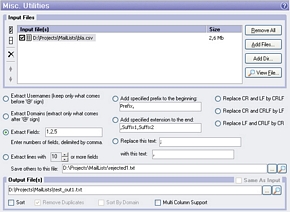Opt-In List Manager: Misc. Utilities
 Miscellaneous Utilities has several useful utilities for managing your lists:
Miscellaneous Utilities has several useful utilities for managing your lists:
- Extract Usernames (Keep Only What Comes Before '@' Sign) from input files.
- Extract Domains (Extract Only What Comes After '@' Sign) from input files.
- Extract Fields. Enter number of fields to extract, delimited by comma. Multi Column Support should be checked.
- Extract lines with X or more fields. Multi Column Support should be checked. You can enter path to the file where to store other lines (having less than X fields) in Save others to this file edit box.
- Add Specified Prefix To The Beginning of each line of your input files.
- Add Specified Extension To The End of each line of your input files.
- Replace every occurrence of a specific text string, with another text string in each line of your input files.
- Replace CR and LF by CRLF. Useful when your source list has unix-like lines separator ("\n" or LF) or mac-like lines separator ("\r" or CR), but Windows uses "\r\n" (CRLF) as lines separator, so you want to convert your list to Windows format. Remember, other functions of OILM may work incorrectly with unix-like or mac-like maillist, so it is highly recommended to convert it by using this utility.
- Replace CR and CRLF by LF. Converts your lists to unix-like format.
- Replace LF and CRLF by CR. Converts your lists to mac-like format.
When you add prefixes or extensions to the lines or when you replace substrings,
you can specify
some special characters. To specify a Tab character, use "^t". To specify
the newline characters, use "^p" for CRLF, "^n" for LF only, "^r" for
CR only. To specify a "^" character, use "^^".
Also you can use macros {%RND(<r>)%} to produce random numbers within
a range
[0..<r>-1]. Parameter <r> should be between 1 and 2147483647. You can
omit parameter <r>. In that case the range will be [0..2147483647-1].
Input Files
The list of files and folders to process.
Output File(s)
For Extract Usernames, Extract Domains and Extract Fields utilities you must specify one Output File, which must be other than input file(s). For other utilities you can specify one Output File or turn on Same As Input option to modify input files without combining lists into one file.
Sort (Output File(s))
When this option is turned on then output file(s) will be sorted.
Remove Duplicates (Output File(s))
With this option you can remove duplicate e-mail addresses from output file. This option is accessible only if sorting of output file is checked.
Sort By Domain (Output File(s))
This option allows you to sort output file by domain. The Sort option must be also turned on.
Multi Column Support
This option allows you to process multicolumn e-mail lists. See What is Multi Column Support for details.